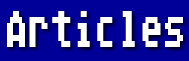Q-->I have tried several times to create a custom printer driver without success. How is this done?
A-->The "Epson Standard" has become so universal now that a great many printers conform to it. That is, the control codes that specify fonts, enhancements, vertical and horizontal spacing, etc., are the same codes as used in Epson printers. For this reason, if you have an Epson-compatible printer and you want to use it with AtariWriter Plus, you may well be able to use the Epson FX-80 driver that is built into the program. When you are ready to print and select "P" from the menu, the program displays a choice of printers. The first screen lists seven Atari printers and a final choice, "Other." If you choose "H" for Other, a second screen is displayed, and you may select "E" for Epson FX-80.
Some Panasonic printers, that are otherwise Epson compatible, have a printer code that uses a capital "P" for proportional printing instead of the lower-case "p" used by Epsons. This may cause a zero to be printed on the upper left corner of each page. If you have this problem, or if you want to create a choice of up to nine fonts (instead of the default six), you may create a custom printer driver.
The Custom Printer Driver Editor is included on the AtariWriter Plus program disk. To access it you hold down the [SELECT] key while booting until the Editor program comes up on your screen. (If you are using an Atari 800, you must first insert the BASIC cartridge.)
Three options are displayed initially: "L" to Load an existing printer driver; "S" to Save the printer driver you have created; and "R" to Return to the AtariWriter Plus program. (If using an Atari 800, you must switch off your computer, remove the BASIC cartridge, and then reload AtariWriter Plus.) These three choices can't be used yet. They have to be used from the next screen, where - for reasons known only to Atari - they are not displayed. For now, press the [SPACEBAR] to begin.
Keep your printer manual handy, as you will need to look up the decimal codes for each function shown on the Editor screen. Move the cursor with the arrow keys and press [RETURN] to select. You will be prompted to enter the codes that your printer uses for the function you selected. Here are my recommendations:
INITIALIZE EVERY LINE. Skip this line and cursor to the next one. If you do enter anything here, it will very likely cause problems.
LINE FEED AND CARRIAGE RETURN. Generally, the ATASCII code 155 is the best to use here.
UNDERLINE OFF. If your printer can underline, enter the code required to cancel underlining. On the Epson, this would be 27 [RETURN] 45 [RETURN] 0 [RETURN] [RETURN]. The final return takes you back to the function menu.
UNDERLINE ON. If your printer can underline, enter the code required to begin underlining. On the Epson this would be 27 45 1. (A [RETURN] is always entered after each number with an extra one when you have entered the last (or only) number.
BACKSPACE. If your printer can underline, you may skip this code. If it cannot, enter the code for backspacing. AtariWriter Plus will use backspacing to print underlined or boldface characters - even when your printer doesn't have these features built in.
ELONGATE OFF. Elongated printing is the same as double-width. On the Epson this would be decimal code 14.
ELONGATE ON. On the Epson this would be 20.
BOLD OFF. Whether you set this function for emphasized or for double strike is a matter of personal choice. Some printers will only print NLQ with one or the other. On the Epson, emphasized printing is turned off with 27 70, while double strike is turned off with 27 72.
BOLD ON. This code, of course, must go along with the preceding function. On the Epson, emphasized printing is turned on with 27 69, while double strike is turned on with 27 71.
UP 1/2 LINE. Many printers are unable to do reverse line feeds. If yours cannot, do not enter anything for this function. On Epsons with this ability, the code would be 27 106 18.
DOWN 1/2 LINE. This should be your printer's code for moving down 1/2 line without performing a carriage return. On the Epson, this would be 27 74 18.
DOWN 1/2 LINE & CR. Recommended here is your printer's code for setting line spacing to 1/12 in., the [RETURN] code, and the code for setting spacing to 1/6 in. (standard). On the Epson, this would be 27 65 6 155 27 65 12.
CR WITH NO LF. Again not every printer has this capability. If yours doesn't, just skip this function. On the Epson, the code would be 27 65 0 155 27 65 12. This code is used if you want a line of print to overstrike the previous line by selecting [CTRL-S] 0.
The next nine functions are font selections. Many codes are cumulative, so you must include the codes to cancel the fonts or sizes that you don't want in addition to the codes to select what you do want. You don't need to enter codes for all nine fonts unless you want to. Pica is normally Font #1. To turn off proportional spacing, subscript or superscript fonts, elite and condensed spacing, and enable 10 characters per inch (cpi) on the Epson requires 27 112 48 27 84 27 80 18.
Consult your printer manual for the codes to enable elite, condensed, and proportional spacing, NLQ, subscript, etc., remembering to cancel the effects you DON'T want.
Where I have recommended skipping a function in certain situations, it is important that you don't make any entries at all. The Editor program does allow you to make changes, but so far as I can tell there is no way to delete an entry in its entirety. The only "fix" for this dilemma is to start all over with a new printer driver.
When you have made all your entries, press "S" to save your new driver. Give a short filename without an extender. The program will save your driver to the disk in either drive. The driver actually consists of two files: the first will have no extender, and the second will have ".PDF" for its extender. You must have both of these files on your disk when you load the driver from within AtariWriter Plus. You do this by selecting "Other" from both Printer Select screens and then giving the filename of your custom driver when prompted.
You may keep your "PDF" disk handy (properly backed up, of course). Alternatively, you may wish to put these two files on each of your AtariWriter Plus data disks for convenience. They may be copied from one disk to another using DOS, or each one may be loaded from within AtariWriter Plus and then SAVEd ASCII to another disk. If you do not hold the control key while pressing "S" from the menu to SAVE ASCII, the PDF files will be corrupted with meaningless instructions for margins, etc.
A final tip: On color printers, you may find it convenient to designate certain fonts as particular colors by entering the proper codes in your custom driver.